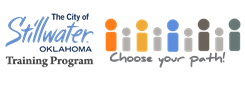
Welcome to City of Stillwater Online Learning Center
Welcome to our new Online Learning Center!
Email training@stillwater.org with any questions.
Note: If you are experiencing issues with a training not launching or working (like showing a blank screen or quizzes getting stuck), it is most likely due to your computer's Flash Player settings. You can follow the instructions below to alter your Flash Settings to resolve the issue:
Enabling Flash in Chrome
1. Go to the LMS URL
2. Click on the Lock icon or the “i” icon with the circle around it that appears to the left of the URL
3. Click “site settings”
4. Next to where it says “Flash”, select Allow in the drop-down options
5. Once Flash player has been enabled, click back on the tab where the LMS is open and refresh the page
Please note: Your changes will save automatically - (please do not click on the Reset Permissions button at the bottom of the page)
Enabling Flash in Internet Explorer
1. At the top of the browser's window, open Settings
2. Click Manage Add-ons
3. Click Toolbars and Extensions
4. Ensure that Shockwave Flash Object is enabled
5. Enabling Flash in Mozilla FireFox
At the top of the browser's window, select Firefox
1. Click Tools
2. Click Add-ons
3. Open the Add-ons dialog box
4. Select Plugins
5. In the list of Add-ons, ensure Shockwave Flash is enabled/activated
Email training@stillwater.org with any questions.
Note: If you are experiencing issues with a training not launching or working (like showing a blank screen or quizzes getting stuck), it is most likely due to your computer's Flash Player settings. You can follow the instructions below to alter your Flash Settings to resolve the issue:
Enabling Flash in Chrome
1. Go to the LMS URL
2. Click on the Lock icon or the “i” icon with the circle around it that appears to the left of the URL
3. Click “site settings”
4. Next to where it says “Flash”, select Allow in the drop-down options
5. Once Flash player has been enabled, click back on the tab where the LMS is open and refresh the page
Please note: Your changes will save automatically - (please do not click on the Reset Permissions button at the bottom of the page)
Enabling Flash in Internet Explorer
1. At the top of the browser's window, open Settings
2. Click Manage Add-ons
3. Click Toolbars and Extensions
4. Ensure that Shockwave Flash Object is enabled
5. Enabling Flash in Mozilla FireFox
At the top of the browser's window, select Firefox
1. Click Tools
2. Click Add-ons
3. Open the Add-ons dialog box
4. Select Plugins
5. In the list of Add-ons, ensure Shockwave Flash is enabled/activated